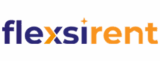Keeping your account secure is important, and one of the simplest ways to do that is by regularly updating your password. In this guide, we’ll walk you through the steps to change your password on the Flexsirent platform.
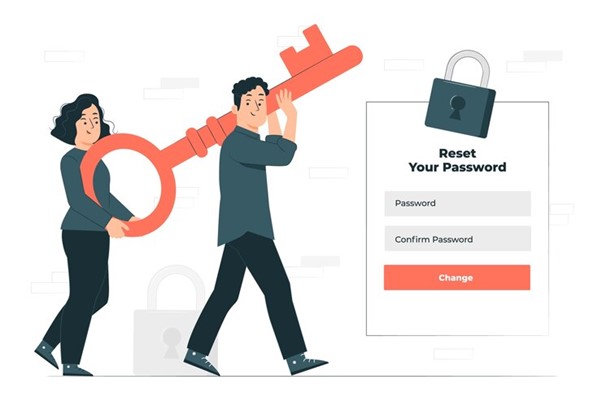
1. Sign in to Your Flexsirent Account
To get started, log in to your Flexsirent account. Visit www.flexsirent.com and enter your registered email address and current password.
2. Navigate to “Settings”
Once you’re logged in, head over to your account settings. Click on your profile name or avatar at the top-right corner of the page. From the dropdown menu, select “Settings”. You can also go directly to the settings page if you have the link.
3. Open the “Account Details” Section
Within the Settings area, look for the “Account Details” tab. This is where you can update your personal information, including your password.
4. Update Your Password
In the Account Details section, find the option labeled “Change Password”. Click it, and you’ll be asked to enter your current password. Then, input your new password and confirm it. Be sure to choose a password that’s secure, unique, and not used for any other accounts.
5. Save Your Changes
Once you’ve entered and confirmed your new password, hit the “Save” button. Your password will be updated, and you can now log in to your Flexsirent account using your new credentials.
By following these simple steps, you can easily update your password and keep your Flexsirent account protected. For your security, always use a strong and unique password—and never share it with others.